
How To Make Disney World Dining Reservations and What To Know About Them
A sit-down meal at Disney World makes a great break from touring, or a nice evening wind-down to finish off your day. And because it’s such a nice experience, you’re not the only one who thinks so. If you plan on Table Service dining at Disney World, a reservation is a very good idea. Everything you need to know about making Disney World Dining reservations (also called Advance Dining Reservations or ADRs) is below. Already know the basics and have a special question? Tap here to jump to Advanced Dining Reservation tips.
Know Before You Start
There are three ways to make a Disney World dining reservation.
- Using the Disney World Website on your phone or laptop
- Using the My Disney Experience app on your phone
- By calling Disney Dining at 407-WDW-DINE (407-939-3463)
Making a dining reservation online is similar whether you use the website or the app. Disney encourages online booking, and calling has no advantage. In fact, it’s the opposite: newly available bookings are available online beginning at 6 am Eastern, but the phone lines don’t open until 7 am. (It’s common to see bookings begin to appear a bit earlier than “officially advertised”; for a hard-to-get reservation, start trying at 5:45 or so.)
All guests can book up to 60 days in advance. If you have a Disney World Resort reservation, you can begin booking 60 days in advance of your arrival, for up to 10 days of your vacation. But you don’t need to stay at a Disney resort to dine there!
Disney World dining reservations require a credit card, even if you plan to pay using the Disney Dining Plan. But outside of pre-paid dining experiences, you’re not charged when you book. If you no-show, the card will be charged $10 per guest. You can enter a card while booking, but it’s easiest if you have a stored credit card in your “Disney Wallet”. (Profile → Payment Methods on the site or the app).
Ready? Let’s see how to do it.
Search for a Spot
Get started with a Disney dining reservation by heading to Things to Do | Dining | Make Reservations on the Disney World website. Or in the app, tap the hamburger at the bottom (“More”), then tap the tile for “Reserve Dining”.
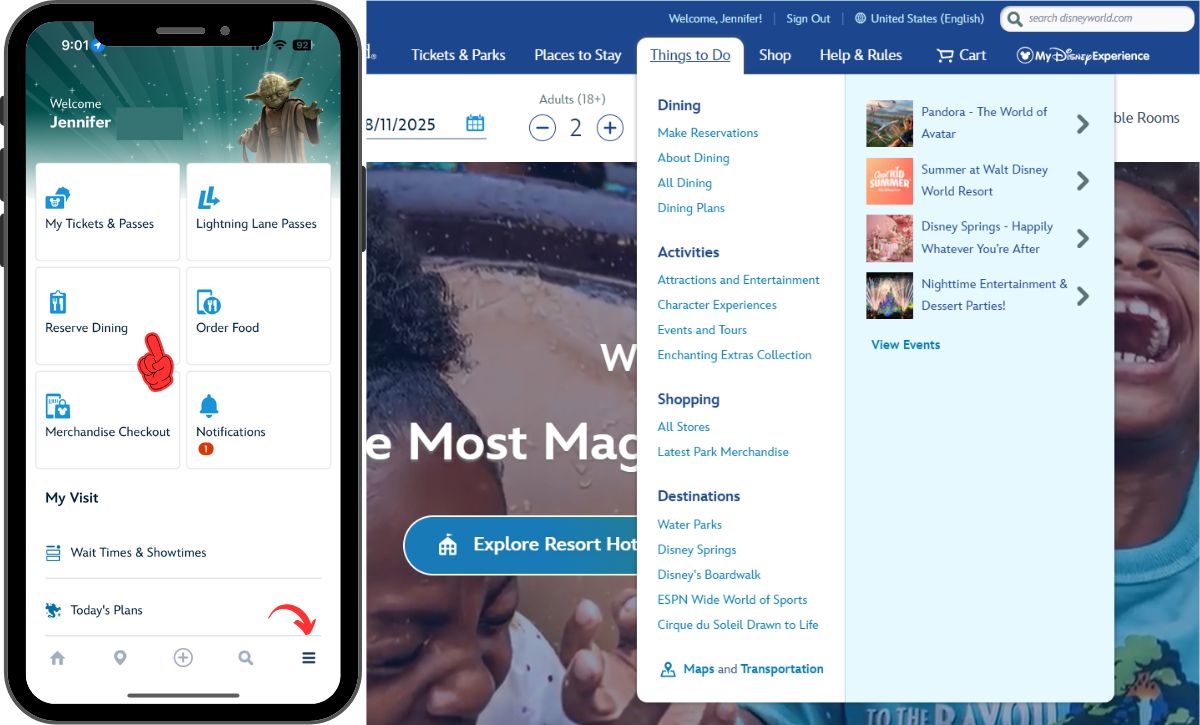
When the page loads, you’ll select the number of guests. The slider goes up to 20, but not every restaurant offers reservations for a party that large. If you have a big group (more than 8), you may have more success splitting into two reservations that are close together in time. Plan to arrive early and let the host know that you’d like to be seated near each other if possible.
Next, you’ll select the date. Available dates will be in blue; if a future date is gray, it means you are not able to book it yet. As a reminder, you can book up to 60 days in advance, or as far as 70 (depending on your arrival date) with a Disney World resort reservation.
You can search up to 10 consecutive dates at a time. Note the edit button next to Party Size; you can always go back and edit what you entered at an earlier step.
Now, you’ll select the time. Be a little careful with this slider. You’ll see all available reservation times in the window, and you’re not more likely to find a reservation at 5 pm by narrowing the range from 4:30 to 6. But restaurants with no openings will move to the very bottom of the list. So do make adjustments to eliminate breakfast times if you’re looking for lunch or dinner, or reservations later than 8 pm if you’re always in bed by 9.
Finally, you’ll have the opportunity to narrow your search by location. You can select individual parks, or a park and its surrounding resorts. Or you can tap the “All Destinations” checkbox to search throughout the resort. If you are dining inside a park, you will need park tickets to get to your reservation.
Review Your Results
Once you tap “Done” after selecting your search locations, you’ll see the results of your search. If you searched over multiple days, you can view the results for different days by switching along the top. And within a single day, scroll to see different restaurants. Available times are organized by which menu the restaurant will be serving at that time. There are exceptions, but as a rule, in-park restaurants serve the same menus for lunch and dinner. Restaurants at the resorts and Disney Springs serve different menus for lunch and dinner.
You can still tap at the top to edit your search parameters. But you also have access to additional filters. This includes very narrow location filters (more narrow than you previously saw), price range, cuisine, and more.
Scroll all the way to the bottom to see locations that aren’t available on the date you’re browsing. Underneath, you’ll see the option to view the availability calendar.
This calendar is a nice way to see what dates in your search are possibilities without tapping through each date on the top. Dates that aren’t available will show as a gray circle; available dates are a green dot.
The date that I was looking at, August 11, actually has a green dot! I probably didn’t find reservations because they are later than the 1 pm to 7 pm window that I selected. Sure enough, if I re-select the same dates, I’ll see all reservations for those dates on one screen. On the 11th, the earliest reservation is at 7:40 pm.
I started this walkthrough with a search across multiple restaurants. But if you’re looking for a time at a specific location, it’s easier to start on that restaurant’s page and tap “Reserve Dining” (in the app) or “Check Available Days” (on the website). These searches ask for your party size and then show the availability calendar directly. And the results show slots for all the days on a single page; no tabbing through at the top to switch dates.
Make the Reservation
Begin making a reservation by tapping any available time. After you select a time, you’ll have 10 minutes to complete the reservation before it is released.
The next few screens start with an option to add a celebration cake (not all restaurants offer this, but many do), then move on to dietary requests such as allergies, and an option to select whether you need a wheelchair-accessible table. If you don’t want to enter these options, you can simply scroll to the bottom and press Continue. The screenshots below are from the app; the website layout looks a bit different, but the steps are exactly the same.
Next, you’ll enter contact information, payment method, and confirm that you’ve read the Guest Policies. If you are using the Disney Dining Plan, you still need to provide a credit card. However, for a pre-paid experience that is covered by the Dining Plan, such as Cinderella’s Royal Table, you’ll have the opportunity to cover it with credits instead of charging your card.
That checkbox in the final screen below is super-important: the “Confirm” button that lets you proceed will not turn green until you have marked it.
Once you’ve clicked Confirm, your reservation should complete. You’ll get a screen with a confirmation number, and you’ll also get a confirmation to the email address you entered in the contact info. Right now you are the only person “on” the reservation. If you’d like others to see it in their plans, then take this opportunity to tap the button that says “View Itinerary in My Plans”. When your itinerary loads, tap the tile for the reservation, then use the “Update Party” option to add other diners.
Modifying or Canceling Your Disney World Dining Reservation
As you can see in the screens above, when you tap the reservation tile you also have the option Modify or Cancel the reservation. You can Modify the reservation to change the
- Time
- Number of Guests
- Add-ons, Dietary Requests, or Accessibility
If you’re modifying the add-ons, dietary requests, or accessibility, you’ll repeat your search for the same party size, time, date, and restaurant. You should see the same time that you have already selected appear in the results; select it again and proceed with the changes.
It’s also possible to modify a Disney World dining reservation to change the date. But in my experience, this doesn’t always work well. It’s better to make a new reservation on the new date, and then cancel the one on the date you no longer want.
For most reservations, you need to cancel at least two hours in advance to avoid the no-show fee. If you’re inside the penalty window, abandon the app and use your phone as a phone to call the restaurant directly. Unless you have a history of late cancellations, Disney will usually be understanding. In a few cases – mostly dessert parties, fireworks dining packages, or very expensive prix-fixe meals – other cancellation policies apply; tap here to view the full list of these meals.
Didn’t Get The Reservation You Wanted?
Your trip is not ruined. Don’t get pulled into the hype; every dining experience at Disney World can be replaced by other lovely experiences. You will have to work hard to starve at Disney World. That said, here are some options if you can’t find your first choice:
- Be flexible – choose a backup spot based on cuisine or location
- Eat Quick Service meals – they don’t need a reservation, and can be faster and quicker. And sometimes the food is just as good!
- Try Open Table – especially for Disney Springs, restaurants might show availability on Open Table when you can’t find it through Disney
- Keep trying – people cancel all the time! (Especially in the last 24 hours.)
- Try a walk-in – there’s no guarantee, but nothing ventured, nothing gained. These days, you’re more likely to be successful with the Walk-Up Waitlist than walking in directly.
Disney Dining Reservations Frequently Asked Questions, Troubleshooting, and Tips
How far in advance can I make a Disney World dining reservation?
Currently, you can make reservations for dates up to 60 days in the future, plus an extra 10 days from your arrival date if you’re staying at a Disney World Resort. So if you are staying at a Disney Resort, you can potentially book up to 70 days in advance. See: Disney in a Minute: What is the 60+10 Rule?
Why can’t I select the date I want to search for?
If you can’t select a date, then that date is currently outside your booking window. If you have a split stay, you may find that your 60+10 availability ends on the final day of your first resort. Although you have “one vacation”, Disney sometimes considers it to be two separate arrival days as far as booking windows go. In the past it was possible to fix this by calling, but I have not been successful with a call in years.
Another reason why you might not be seeing dates in your 60+10 window is if your hotel reservation isn’t properly linked to your My Disney Experience account. If you use a separate email for your Disney+ account and your My Disney Experience account, check that you’re logged in using the right one. If someone else made the hotel reservation, make sure that you’re listed as a guest and can see the reservation in your Future Plans.
Why is the Confirm button not activated?
Make sure you’ve checked the box to agree to the Guest Policies. This is the most common reason why the Confirm button is not activated. If the box is checked and you still can’t press Confirm, see: Getting Help With My Disney Experience App When Something Goes Wrong.
If I cancel my reservation in the app, will I be charged the cancellation fee if it’s less than 2 hours away?
If you’re within 2 hours of your reservation time, you shouldn’t see the option to modify or cancel in the app. Your best bet is to call the restaurant directly (or Disney Dining at 407-WDW-DINE) and see what can be done. You can also try using the Live Chat feature in the app.
I can’t modify my reservation in the app or the website
If you’re within 2 hours of your reservation time, you shouldn’t see the option to modify. Aside from that, your reservation may be for one of the restaurants or experiences that can’t be modified after booking or has special cancellation policies. That list includes Cinderella’s Royal Table, the Hoop-Dee-Doo Musical Review, and most Fireworks Dessert Parties and Dining Packages. See the full list here to check if that is your problem.
I’m going to be late for my reservation, what will happen?
First of all, take a deep breath. There won’t be an issue if you’re within 15 minutes of your reservation time. If you’re later than that, my experience is that Disney World restaurants are very accustomed to having guests appear late because they were stuck on the monorail/bus/Spaceship Earth/etc. There’s never a guarantee, and I wouldn’t be late on purpose, but it’s often not a problem. In the worst case, you will find that your table has been released.
If you know that you’re going to be more than 15 minutes late, you can also try calling the restaurant directly. They may be able to modify your reservation even if you can’t do it in the app. And if you’re still more than two hours out from your reservation, you can always try modifying it to a later time.
I need to change the number of people in my group. How do I do this?
Find the reservation and select “Modify”. Then redo your search with the new number of guests. Your current reservation will not be changed unless you successfully find a slot for the number of guests you are now dining with and complete the modified booking.
If you’re not able to find a time with your modified party size, it may not matter. Outside of reservations with non-standard cancellation policies, it’s not really a problem if you show up with fewer people, and you won’t be charged a penalty. It’s also not usually an issue if you’re adding a single person to reservation for an odd number – for instance, going from 3 to 4.
For a larger party that doesn’t fit that “+1” scenario, it might be that there’s no table available. Your best bet is to call Disney Dining (407-WDW-DINE), use the Chat feature in the app, or stop in at the restaurant if you’re already at Disney. You can also arrive early at the restaurant and explain your situation, but be prepared to accept “we can’t accommodate you” with grace.
I keep searching, but I can’t find a time. What can I do?
For popular spots, this is a common complaint. If you’re a party of two, try searching for a party of three. Or if you’re a very large party (more than 6), you can try searching for two smaller parties with reservations that are close in time. Arrive early and let the hostess know that you’d like to be seated near each other if possible. You can also try checking closer to the date, especially the day before and the day of. Spots tend to open up at the last minute as people change their plans.
If the day arrives and you still haven’t found a spot, try stopping in at the restaurant earlier in the day. Or, you can see if the restaurant has availability on the Walk-Up Waitlist during the meal you’re looking for. If you’re waiting for a same-day arrangement like this, it’s a good idea to have a backup plan – even if that backup plan is simply to dine at a Quick Service that doesn’t require a reservation.
I forgot about someone’s allergy when I made my Disney World dining reservation. Can I add it?
Yes, you can; instructions for modifying this are above. You’ll also be able to make these dietary requests when you check in at the restaurant, and your server or the host will likely ask you about it while they’re seating you as well.
I forgot to add a cake to my reservation. Is there any way to add it now?
If you’re more than 4 days out from your reservation, the easy way is to see if you can make a new reservation, with the cake, and cancel the old one. Failing that, you can ask about availability when you arrive at the restaurant. Or, you can call the Cake Hotline at (407) 827-2253 up to 48 hours in advance to discuss a specialty cake.
My teen can’t make a dining reservation.
Yes. Guests under 18 cannot make dining reservations, even if they have their own My Disney Experience accounts. If your older teen and their older teen friend are having lunch together, you’ll need to remain the lead guest on the reservation. But they’ll be able to check in at the restaurant without you.
Got a question we missed? Let us know in the comments below!





















