The Connected Traveler – Part 1
 Lets face it, traveling isn’t easy, especially if, like me, you’re not the greatest planner in the world. Thankfully I have a lot of really great folks in my life who are fantastic planners like my wife Cheryl, Kristen, Katie, and Doug. For me, just planning to show up can be the hardest part. So knowing there are people who have my back on this is fantastic. And after my recent Disney #crew trip, I was talking with my good friend, and mistress of travel, Kim, and it got me thinking about the tools I use to keep track of all this in a centralized location and ultimately in the palm of my hand.
Lets face it, traveling isn’t easy, especially if, like me, you’re not the greatest planner in the world. Thankfully I have a lot of really great folks in my life who are fantastic planners like my wife Cheryl, Kristen, Katie, and Doug. For me, just planning to show up can be the hardest part. So knowing there are people who have my back on this is fantastic. And after my recent Disney #crew trip, I was talking with my good friend, and mistress of travel, Kim, and it got me thinking about the tools I use to keep track of all this in a centralized location and ultimately in the palm of my hand.
So you’ve planned your trip (or in my case, had others do so for you), and the result is that you have several different reservations, itineraries, meet-ups you’d like to attend, etc. Some might have come in the mail, some in email, while others are associated with various online services. And you’re probably starting to wonder how to keep track of it all. Now I promise to get into some geeky tech stuff below, but before I do lets go low tech with a little something I like call my contingency plan: the hard copy.
 Take paper copies of your reservations, fold up them up, and stick them in an envelope. Carry that envelope in a bag that will stay with you (as in not checked) when traveling, be it a pocketbook, knapsack, or briefcase. Seriously, you’re going to a place that is not home. Did you ever consider what might happen if you showed up at a hotel, knowing you have a reservation, only to arrive at that hotel at the appointed time to discover that they have no record of your reservation? I’ve had this happen to me before, and it can be quite a mess – the burden of proof is on you, the traveler, not the hotel. Now, when all else fails – phone battery is dead, cell phone network is down, Wi-Fi is nowhere to be found – just pull out the hard copies and you’re good to go.
Take paper copies of your reservations, fold up them up, and stick them in an envelope. Carry that envelope in a bag that will stay with you (as in not checked) when traveling, be it a pocketbook, knapsack, or briefcase. Seriously, you’re going to a place that is not home. Did you ever consider what might happen if you showed up at a hotel, knowing you have a reservation, only to arrive at that hotel at the appointed time to discover that they have no record of your reservation? I’ve had this happen to me before, and it can be quite a mess – the burden of proof is on you, the traveler, not the hotel. Now, when all else fails – phone battery is dead, cell phone network is down, Wi-Fi is nowhere to be found – just pull out the hard copies and you’re good to go.
Now on to the geek tech stuff. The simplest tool you can have for centralizing all your travel plans is your calendar. I’m not talking that thing hanging on your wall, or that black book you carry around. I’m talking about a computerized calendar that at a bare minimum supports iCalendar (iCal for short, but not to be confused with Apple’s iCal program) – the generally accepted format for computerized calendar events. While you could organize this all on a MacBook or notebook computer, I highly recommend doing this in the Cloud (a.k.a. the Internet).
![]() My feeling is that you want your plans to be as portable as possible because you’re going to be on the go. So rather than have them scattered about several sources, you need to centralize them into a single location that is very accessible. This will make it easier for you to get at them in a quick, efficient manner, and through many different points of access . Putting your plans into the Cloud will help you do that. While you could use Yahoo to do this, I’m going to suggest Google, and I’ll tell you why.
My feeling is that you want your plans to be as portable as possible because you’re going to be on the go. So rather than have them scattered about several sources, you need to centralize them into a single location that is very accessible. This will make it easier for you to get at them in a quick, efficient manner, and through many different points of access . Putting your plans into the Cloud will help you do that. While you could use Yahoo to do this, I’m going to suggest Google, and I’ll tell you why.
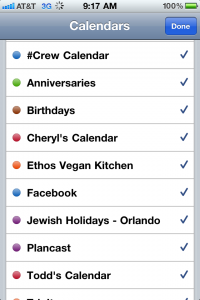 These days many of us, especially in the Disney Online community, are getting one of two different types of smartphones: an Apple iPhone, or an Android phone. This could also be done for an Apple iPad or Android Tablet. Both types of devices are highly compatible with Google’s services – especially Google Calendar. I don’t personally own an Android phone, but from what I’ve picked up, when you turn the device on you’ll have an option to either create a new Google account, or connect to an existing one. At that point your Google account, including the calendar will be synced to your phone.
These days many of us, especially in the Disney Online community, are getting one of two different types of smartphones: an Apple iPhone, or an Android phone. This could also be done for an Apple iPad or Android Tablet. Both types of devices are highly compatible with Google’s services – especially Google Calendar. I don’t personally own an Android phone, but from what I’ve picked up, when you turn the device on you’ll have an option to either create a new Google account, or connect to an existing one. At that point your Google account, including the calendar will be synced to your phone.
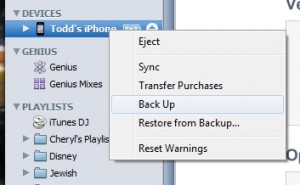 It’s a bit more complex for an iPhone, but not as hard as you might think, and Google has some really good directions for doing so here. Please, please, please read carefully before doing this. If you do this, you will be connecting your iPhone to Google using the Microsoft Exchange format. There is a chance you could lose existing Calendar and Contact info on your iPhone. However, if you follow the directions, especially Step 13, you should be able to get your existing information synchronized into your Google Account properly. I strongly suggest that before doing this that you connect your iPhone in your computer and use iTunes to back it up.
It’s a bit more complex for an iPhone, but not as hard as you might think, and Google has some really good directions for doing so here. Please, please, please read carefully before doing this. If you do this, you will be connecting your iPhone to Google using the Microsoft Exchange format. There is a chance you could lose existing Calendar and Contact info on your iPhone. However, if you follow the directions, especially Step 13, you should be able to get your existing information synchronized into your Google Account properly. I strongly suggest that before doing this that you connect your iPhone in your computer and use iTunes to back it up.
Once your Google calendar is connected to your device, you’ll notice that when you add calendar events to the device that the events will then sync to Google calendar, and vice versa. This is the crux of getting your planning into the palm of your hand (or palms if using a device larger than a phone). Now any computer or other device capable of connecting to Google calendar is a means for accessing your planning data. Welcome to your new connected world view.
You can start entering in your reservations as calendar events putting in as much or as little data as you feel is necessary. At a bare minimum I recommend including your reservation number along with the name, address, and phone number of the location associated with the reservation. The neat thing is that you don’’t have to stick to just vacation planning. You could schedule anything this way, from lunch, to an interview, to a PTA meeting. The Cloud’s the limit. I’ve been scheduling my life this way for the past few years now, and I really can’t recall how I managed it all beforehand.
Now for the fun part. For the recent #crew vacation, Kristen created a #crew calendar in Google that she then invited those of who requested it. Once my Google calendar was subscribed to Kristen’s #crew calendar, within minutes all of her plans for our trip were also on my iPhone. It’s that easy for one person to organize a series of events for another person, or an entire group of people. A calendar owner controls who can see and/or edit their calendars.
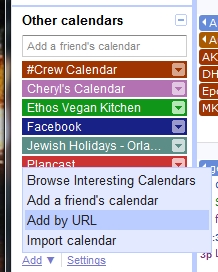 In Google calendar, you can subscribe to any calendar you find online, all you need is the iCal URL – often this will be denoted on a web page by a green
In Google calendar, you can subscribe to any calendar you find online, all you need is the iCal URL – often this will be denoted on a web page by a green ![]() icon. However, some sites may denote this with a text link to “export” the calendar. Once you have the URL:
icon. However, some sites may denote this with a text link to “export” the calendar. Once you have the URL:
- Open Google Calendar
- Under Other calendars, click Add
- Choose Add by URL
- Paste or type the URL into the Add by URL dialog
- Click Add Calendar
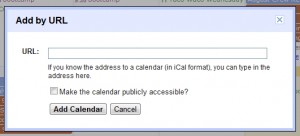 It’s even easier if the calendar is hosted by Google and you’re given an embed link for the calendar – this will take you to an embed page for the calendar. On an embed page you’ll be presented with a
It’s even easier if the calendar is hosted by Google and you’re given an embed link for the calendar – this will take you to an embed page for the calendar. On an embed page you’ll be presented with a ![]() button – just click the button and you’ll be subscribed to the calendar.
button – just click the button and you’ll be subscribed to the calendar.
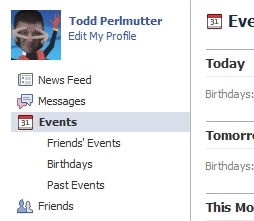 But wait it gets better. If you’re a part of the Disney online community these days you’re likely subscribing to events and meet-ups. You know how it is, Lou Mongello schedules an event in Facebook, you hit Attend, and it’s in your Facebook calendar. Or Katie schedules a TouringPlans.com meet in Plancast, you choose count me in, and it’s in your Plan. It’s very easy to add either to your Google calendar.
But wait it gets better. If you’re a part of the Disney online community these days you’re likely subscribing to events and meet-ups. You know how it is, Lou Mongello schedules an event in Facebook, you hit Attend, and it’s in your Facebook calendar. Or Katie schedules a TouringPlans.com meet in Plancast, you choose count me in, and it’s in your Plan. It’s very easy to add either to your Google calendar.
![]() For Facebook, go to your home page, and then click Events – this will bring you to the Events page. Scroll to the bottom of the page and choose
For Facebook, go to your home page, and then click Events – this will bring you to the Events page. Scroll to the bottom of the page and choose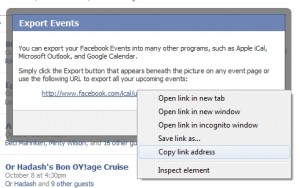 Export Events. This will bring up a dialog that displays the iCal URL. Simply right-click or command-click the link and choose to Copy link address. Then follow the directions above. Your Facebook events will now be listed in your Google calendar. Only events you have designated as Attending will be shown, birthdays will also not be shown.
Export Events. This will bring up a dialog that displays the iCal URL. Simply right-click or command-click the link and choose to Copy link address. Then follow the directions above. Your Facebook events will now be listed in your Google calendar. Only events you have designated as Attending will be shown, birthdays will also not be shown.
![]() For Plancast, I don’t recommend using your Home feed because it will also include items for which you have not chosen to count me in. Instead, use your Profile feed , this way you’ll only get items where you have selected count me in. This is much more manageable.
For Plancast, I don’t recommend using your Home feed because it will also include items for which you have not chosen to count me in. Instead, use your Profile feed , this way you’ll only get items where you have selected count me in. This is much more manageable. 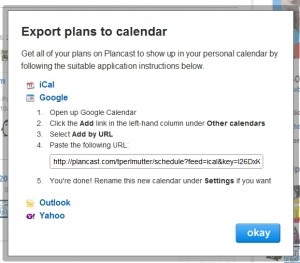 From your Profile page, scroll down and choose Calendar Feed under Export these plans. Then on the Export plans to calendar dialog that appears, choose Google – you’ll be presented with a list of steps to add your Plancast Profile to Google calendar. Follow the steps, just like any other calendar the events you’ve planned will appear in Google calendar.
From your Profile page, scroll down and choose Calendar Feed under Export these plans. Then on the Export plans to calendar dialog that appears, choose Google – you’ll be presented with a list of steps to add your Plancast Profile to Google calendar. Follow the steps, just like any other calendar the events you’ve planned will appear in Google calendar.
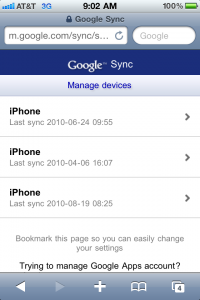 The final step is to get all these calendars you’ve been adding to actually appear on your phone. By default Google will only sync your default calendar. Directions for syncing multiple calendars on an Android device can be found here. There’s a bit more to it on an iOS device – you’ll want to use your Safari browser to http://m.google.com/sync. Log in as needed. Then select your device.
The final step is to get all these calendars you’ve been adding to actually appear on your phone. By default Google will only sync your default calendar. Directions for syncing multiple calendars on an Android device can be found here. There’s a bit more to it on an iOS device – you’ll want to use your Safari browser to http://m.google.com/sync. Log in as needed. Then select your device. 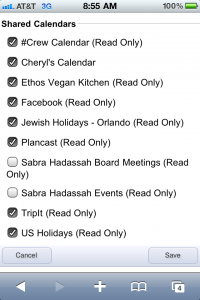 This will bring you to a list of your calendars, just check off the ones you want on your device. Click Save. All the selected calendars will now sync to your phone – this may take a while depending on the size of the calendars. And you’re done.
This will bring you to a list of your calendars, just check off the ones you want on your device. Click Save. All the selected calendars will now sync to your phone – this may take a while depending on the size of the calendars. And you’re done.
If you’re having any problems with any of this, don’t hesitate to ask me here, or contact me on Twitter or Facebook. Thanks for taking the time to read this. Next week I’ll talk about some travel related apps I use on my iPhone as well as a fantastic service called TripIt that I think you’ll really like. Safe travels.
Mentioned in The Bloggie Awards 8/14/10 – 8/20/10
Mentioned in Disney Dispatch August 20, 2010
This post is part of the Disney Blog Carnival #9



Appreciating the dedication you put into your website and in depth information you present. It’s nice to come across a blog every once in a while that isn’t the same outdated rehashed material. Excellent read! I’ve bookmarked your site and I’m adding your RSS feeds to my Google account.
real feel male sex toy adult toy shops guangzhou powered masturbator for men adult shop new haven best male sex masturbator sex shop long beach ass and penis masturbator male solo ejaculation sex shop manchester male masturbators that suck sex toy store in anaheim adult toys minneapolis sex toy stores adult toys knoxville sex shop irvine male sex toy faq sex toys arlington sex shop chattanooga male sex toys to make you cum no hand masturbators greatest male masturbator sex shops chattanooga top 10 best male masturbators what the best sex toy adult toys milwaukee
1. Outstanding news indeed. I have been seeking for this update.
Fascinating strategies you’ve got right here…
Awesome post. How lengthy have you been running a blog for? It makes me realise that I want to improve mine quite a bit! Walking Holidays in Europe
Hi, just stopped by doing some research for my Florida 4g website. Amazing the amount of information on the web. Not quite what i was looking for, but good site. Have a nice day.
Great story, saved your blog for interest to read more information!
Great opus of items that you’ve obtained on this website resign . Hope I might get some a good deal more of the stuff in your web site . I will are available back once more .
I’ve by no means been a big but I’ve to admit that the iphone is kind of good! 🙂 I would like to know if this situation in regards to the iphone four is vital or not. I would like to purchase the brand new 4g and I used to be questioning if the calls actually drop more or not. Sorry if it is a bit off subject 😛 Thanks
Not a problem.
I’ll be honest, the service with AT&T is okay, not great. That’s here in Central FL. It’s a fail in a number of indoor locations in WDW for sure. I hear it’s worse in locations like San Francisco and New York City. I had the new iPhone4 with me in Philly and it was fine there. My work building is older, so it’s sort of sketch in some places inside and works perfect in others. We have an absolute dead zone about 20 feet from my desk for example.
As for the antenna issue? I think it’s important to know about it, but in regular use I’ve never had it happen. Granted I’ve always had mine in a case. I’ve tried a few times to make it happen by following directions, and only once, outside of the case and in my left hand.
Ultimately it’s your money and I couldn’t make the decision for you, but I will tell you that I’m happy with mine and feel it was worth my investment.
Nice article, Todd. I use the “other operating system,” WebOS on the Palm Pre (Sprint). It uses Google calendar by default, and also syncs with Facebook (contacts and calendar) and other Google calendars (and contact lists) without a second thought.
“Living in the cloud” has become a breeze. I also continue to use my standard paper format for backup, including budget, integrated schedule spreadsheet for MousePlanet work trips, etc.
Looking forward to your review of apps, especially any platform-agnostic apps that will run on the Pre and/or in its browser.
Hey Mark! I think you’ll be okay, I can’t promise everything I mention will have something compatible with WebOS – however, I find that at worst, in lieu of an app the better choices always have a mobile web alternative. So as long as you’re comfortable browsing the web you’ll be fine.
Next time I see you I’ll have to play with your Pre as I’ve never tried one only read about them.
Perhaps my biggest planning tool is Google Docs. I have a spreadsheet/workbook that has all the major details of every WDW trip back to 2006. I’m not sure when I uploaded it to GoogleDocs, but it’s been a while.
The nice part is that I can pull it up on any computer and still read it on my iPhone without having to do any syncing. Another choice, is Dropbox. I use that for tons of stuff but haven’t moved the WDW trip planning sheet, mostly because I can access it very easily from any computer without setting anything up. Point is that even with more “powerful” alternatives, I continue to use the simple GoogleDocs approach.
Oh, and I print off about five copies of the trip specific spreadsheet (that includes ADRs, flight numbers, rental care reservation #, hotel reservation # and phone numbers and scatter them through my luggage. There’s one in my wallet, one in my suitcase, one in my backpack, one in my hubby’s wallet, and one to post to the refrigerator once we get there with the magnets in our Owner’s Locker. Can’t have that information too handy.
Great article, Todd! Looking forward to the TripIt blog. I’m trying to decide if it’s worthwhile to have the non-free version to integrate with FlightTracker on my iPhone. I love FlightTracker!
Thanks Janet!
That spreadsheet sounds like a great thing to have. All your past trips are in a single spreadsheet? Fantastic bit of nostalgia to have. That plus a trip diary would be cool.
So I do use Dropbox, and do plan to mention it a bit. I also do all my writing with Google Docs, including this blog. In lieu of other things, I agree that storing your trip info in either is a great idea.
I signed up for plancast and tripit… Too bad I’m still trying to figure out how it all works. So far it’s fun but confusing!
I promise to get into some of it next week.
This blog post inspired me to sign up for Plancast.
I saw 🙂
Wow Todd, great and VERY informative article! I have a confession to make: after using a Palm Pilot for years it has gone on the fritz- probably from the coffee that it recently bathed in, but who knows. I have been holding out on a smartphone, waiting and praying that Verizon will get the iPhone, but I’m getting desperate. (We have an ipod touch that we love, and suspect that iphone is to smartphones as tivo is to dvr’s. Take that SAT!) With a trip to WDW coming up, I think that I am going to have to bite the bullet and get a droid. Lines figures prominently in my overall touring plan, so I don’t see any other way. Your article came at the perfect time. Thanks!
Glad I could help.
Cheryl is going to get a Droid very soon now, which will be good as I’ll get exposure to both. I’m anxious to get to use one on a more regular basis then grabbing it out of my friends hands 🙂
I don’t think you’ll see a Verizon iPhone available for consumer use until July 2011 at the earliest – a lot of it hinges on LTE becoming more prevalent. A CDMA iPhone would be a complete waste of space IMHO, and a dual band iPhone would be a battery hog. The iPhone 4 battery is constantly amazing me, I have no idea how good or bad the a Droid X’s is, but I do know that it supports rapid charging off my Zagg Sparq charger as Josh, Cheryl and I tried out, and it was fast.
I only understood half of that second paragraph, but it certainly impressed me with its techspeak. Lots of those phrases sound familiar, as I google the iPhone on Verizon every couple of weeks to see what chatter is happening. A Verizon iPhone is a chimera, taunting me with it’s shimmery presence on the horizon – just out of reach. Oh how I waaaaant one, I really do.
LTE is Long Term Evolution and is 3GPP though it’s often referred to as 4G. CDMA is Verizon’s current 3G network. Each network type would need a different antennae inside the phone for it to work. A dual band phone has two different antennae in it. AT&T is the necessary pact with evil to hace an iPhone. I was a happy with Verizon, before, but not with my phone. Now it’s the other way around, though truth is that AT&T is better here in Central Florida then in other parts of the country. You’ll just have to make the choice. Plenty of people are happy with Android phones, I’d probably be too, but I’ve made my choice.
Amy, bless you for hanging on to the Palm! I loved mine, too, but I bought an iPhone on 6/30/2007, put the Palm Tunsgsten with WiFi in the drawer, and never looked back. I feel kind of badly about it, but the iPhone ROCKS in the parks!
Cheryl and I had an iPaq. I was sort of upset to discover that it’s bluetooth keyboard is not iOS4 compatible. That’s not Apple’s fault, but rather than the current bluetooth spec is not backward compatible.
I use TripIt on my iPhone. It consolidates all of my itineraries and travel plans together in one place, and is available offline as long as you have synced it up since you last updated your itinerary. Evernote is another option for storing documents on your phone that are available without a network connection. Both of them are also available via websites, so in a bind you could access them at a public terminal and print out there.
Yup, and I’ll be discussing TripIt next week. I’ll also be discussing a few other things as well. I’m not an Evernote user myself, but that’s because I rely on other means for doing the same thing – and that it doesn’t support task lists well.
I don’t personally condone accessing public terminals with personal accounts being active, unless you know it’s a controlled account – like the ones on a DVC Cruise, or in the Boardwalk business center, etc.