
Five Hidden Features You Should Know About in My Disney Experience
On a visit to Disney World, your phone is a trusty companion and My Disney Experience is an incredibly full-featured app. There’s so much there that it’s easy to overlook some handy – but incredibly useful! – features, so I’m here to shine a spotlight on them for you. These deep dive features aren’t really hidden in the sense that you have to press some arcane sequence of buttons to get to them, they’re just harder to find or appreciate.
#1: Car Locator
I admit, the first time I saw the Car Locator in the menu, I thought it was dumb. Really dumb. For years I’d been taking pictures of the ground at the end of the row with the section and row number marked on it, and that was always good enough. This was not something that needed to be in MDE. Right?
I can admit when I’m wrong. I think I was wrong. Here’s what I like about the Car Locator: if you’re riding shotgun you can peek at the row number as you’re turning in, and have your location already set by the time you get out of the car. That removes any possibility of forgetting to take that picture at the end of the row … like I may have done a few times, occasionally. Bonus: I don’t have to remember to delete those pictures if I don’t want them uploaded to iCloud or Google Photos.
How to Use the Car Locator in My Disney Experience
Find the Car Locator by tapping the hamburger menu and scrolling down past the tiles. After clicking “Save Vehicle Location” the app will use GPS to suggest where it thinks your car is. I usually find that it’s off by a row or two and I need to adjust it, even if I’m standing right next to my car. It even works in the Disney Springs garages!
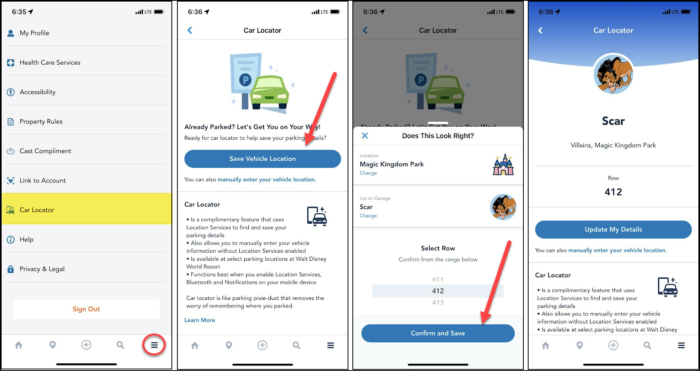
#2: Memberships & Passes
Are you a DVC Member? Got an Annual Pass? Castaway Club member? On my last trip to Disney World, a dining Cast Member showed me the fastest way to bring up these affiliations when needed for discounts or any other reason. Tap the hamburger menu and select your Profile, then tap Memberships & Passes. All your affiliations will appear there. And unlike when you try to bring up your ticket in Tickets & Passes to show it for an Annual Pass discount, yours is guaranteed to be the first one, right on top.
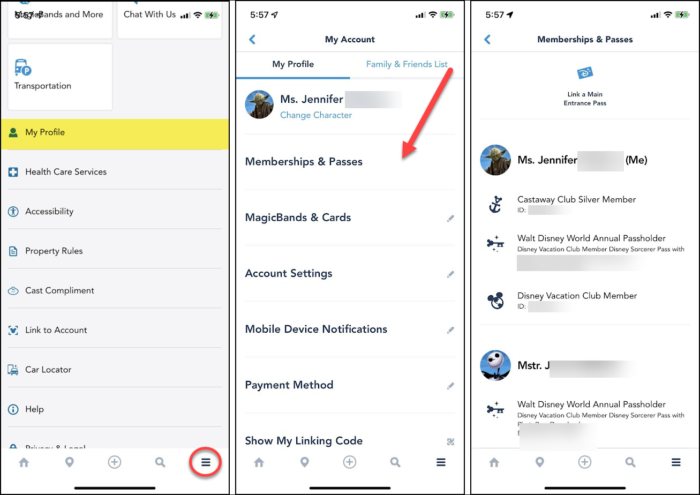
For Annual Passes, you can also see the designation on your MagicMobile card, if you’ve downloaded one to your wallet. But it’s a lot smaller on that screen – the icon in Memberships & Passes is easier for a Cast Member to see quickly.
For DVC Members, this doesn’t necessarily show that you’re a Blue Card member who is eligible for benefits – you’ll need your MagicMobile card for that. But it’s a great way to find your ID number quickly without logging into the Member Services website, and I had no difficulty using it for dining or merchandise discounts. If I had tried to use it to access the DVC Member Lounge at EPCOT it might not have worked as well.
#3: Show Schedules & Park Hours
If you’re old like me, you remember that every day when you went to the park you could pick up both a Park Map and also a Times Guide which had the show schedules for the day. On my last visit to Disney World I was stumped to find that there was no more paper Times Guide and it really took a bit of searching to find where those show times were in MDE.
For some regularly scheduled shows such as Festival of the Lion King or the Frozen Sing-A-Long, you can find the schedule on the Tip Board. For other entertainment like the Eat to the Beat or Garden Rocks Concert Series in EPCOT, you won’t find it there.
Where to Find Show Schedules in My Disney Experience
There are two places to find show schedules in MDE: the Entertainment listing in the Map, and under the Park Hours & Info tile.
To find the Entertainment listing, select the Locator icon on the bottom bar, then tap to bring up the list of items you can show on the mapping. The map view that you’ll get after choosing Entertainment from the list is not useful if you’re looking for a specific listing, so tap on “Show List” to bring up a list that you can scroll through.
To use the Park Hours & Info tile, click on the hamburger menu and select the tile. On the Park Hours side you can see hours for today, or select a different date on the calendar at the top of the page. On the Today side you can see the show schedule.
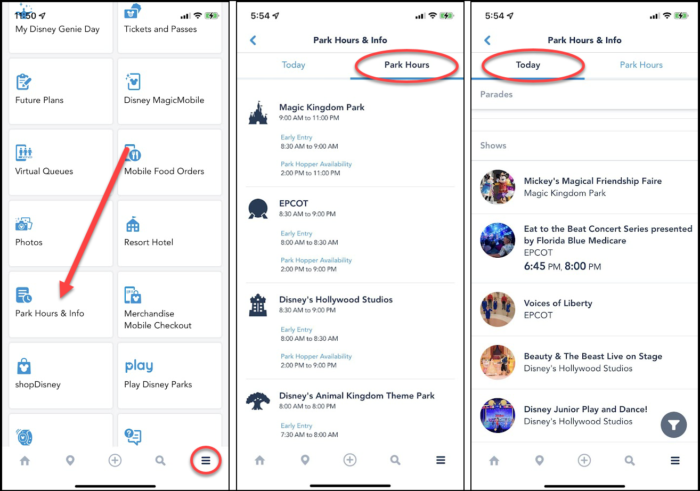
The Entertainment listing in the Map is far more comprehensive – but it’s also in alphabetical order and can feel jumbled. I like to check under Park Hours & Info first, just because it’s organized by type and listed by park.
#4: Search
You might be thinking that the search is not terribly hidden, and you’d be right – it has its own icon on the bottom bar. What I didn’t realize until the first time I used it was how responsive it is; that’s the part that’s hidden if you’ve never used it before.
It filters as you type, so after only a few characters you’ll usually see the item you’re looking for pop up on the screen. In the example screen below, if I keep typing that list will get shorter with each letter. It feels fast and convenient.
More and more I find myself turning to search as a way to quickly get where I want to go in MDE.
#5: Cast Compliments
Cast Members can really make your trip magical (see what I did there?) and giving them an official compliment can help them get the recognition they deserve from their team. But let’s face it, stopping at Guest Services can eat up a chunk of your vacation, and remembering to write a letter or an email when you get home can also be a pretty big effort. There’s a Cast Compliment feature in MDE that lets you quickly and easily send compliments to a specific Cast Member.
How to Send A Cast Compliment in My Disney Experience
Tap on the hamburger menu and scroll past the tiles to click on Cast Compliment. Select from the dropdowns to indicate what the Cast Member did that you’d like to call out, and the location. Then scroll to the bottom to fill out the Cast Member’s name, hometown, and the date of your interaction. The name, location, and date are all optional, but they help make sure your gratitude gets to the right place and the Cast Member is alerted to it.
Since it’s so easy to send a Cast Compliment in MDE, I did it a lot more on my last trip to Disney World than I ever have before. But there’s a flip side – it’s easier, but less personal too. There’s no way for you to tell how this Cast Member made your trip special other than the item you choose on the pre-selected list.
Most of the time this will be fine, but if you have an interaction that was truly above and beyond I recommend sending your Cast Compliment the old-fashioned way. That way you can give enough detail to help Disney really understand what makes this Cast Member special. Send email to Guest.Services@DisneyWorld.com after you’ve returned home, or write a physical letter and send it via snail mail to Walt Disney World Communications at P.O. Box 10040, Lake Buena Vista, FL 32830.
Did you know about all of these features? What’s your favorite “secret” MDE feature? Let us know in the comments!









Are there WDW discounts for Castaway Club members? Or am I mis-reading?
Hi Charlene – no, there are no WDW discounts for Castaway Club members, at least not right now. Sorry, I see how that sentence is a little confusing – there are sometimes cruise-related discounts, and this _is_ the fastest way I know of to find your ID # when you need it. I’ll see if I can edit the post to be a little more clear about that.
How do you link your castaway club status to show up here under memberships and passes? Mine doesn’t show like yours does?
Hi Chris, I’d try the following:
1 – The easy answer is that your Castaway ID might not be linked with your Disney account. If you’ve never logged into the Disney Cruise Line website, login there with the same credentials you use for MDE and make sure your Castaway # is showing. If it isn’t, head for the Castaway Club page and look for a place to “link your account”. That should let you associate your Castaway ID with your Disney account. Don’t hesitate to use the “Chat with an Agent” feature on the site if you run into trouble here, and they should be able to help you get it sorted.
2 – If you’ve logged into the Disney Cruise Line website before, and your Castaway # is showing there, then I’d contact Disney and see what’s up. A common issue here is that you used a different email address on the DCL site than you did with MDE. If this is the case, then the problem is that you have two Disney accounts under different email addresses. I would *not* try to fix this yourself, it’s easier just to call Disney. Even if you do have only one Disney account, something might just need a little kick from Disney IT.
This is very helpful, thank you! Is there a way to see a schedule of the live music performances at Epcot, Disney Springs, etc.?
Hi Laura, what you’re asking for is a found in a bit of a jumble, I’m afraid, so the answer depends on the location and the type of entertainment.
For regular acts like Voices of Liberty, you can tap the card in either the entertainment list or in Park Hours & Info to expand it and show the scheduled times. You should also see these on the Tip Board.
For in-park entertainment that’s part of the Festivals you can again tap the card. It won’t be a nice neat “just today” display, but you’ll get the whole blurb about Garden Rocks or Eat to the Beat, together with a list of the dates and performers.
For Disney Springs, your best option is the Disney Springs entertainment calendar: https://www.disneysprings.com/events/calendar/ – it’s not in the app and it’s not guaranteed to have everything, but it will usually have the schedules for the open air stages. I don’t know how far out it goes, but it should be good for at least a couple of weeks in advance.
Thanks!
Is there a schedule for the live bands at Epcot like Mariachi Cobre, and the ones at Canada and UK?
Live acts like Mariachi Cobre (of which Voices of Liberty is also an example) will be listed in My Disney Experience. They are often on the Tip Board, but you can always find them on the Entertainment list. Tapping the card for the listing will open up a page that is just for that act, and the show schedule is listed there. From the Tip Board the next show is usually shown on the card automatically.
Thanks so much for the info!