
How to Navigate the Lines 2.0 App Dining Page
Planning a trip to Disney World looks a little different these days; and since new situations call for new tools, the TouringPlans Lines app (the highest-rated Disney World app in iTunes and Google Play!) has received a major update improving those features users love! And since a Disney fan has gotta eat, today I’m going to show you how to navigate the new and improved Lines 2.0 app dining page!
So let’s start with the app’s homepage. This is what you will see upon opening the Lines 2.0 app.
 To get to the dining pages, we first need to select one of the park icons shown above; and since Hollywood Studios is high in demand these days, we’ll use that park for the sake of this tutorial.
To get to the dining pages, we first need to select one of the park icons shown above; and since Hollywood Studios is high in demand these days, we’ll use that park for the sake of this tutorial.
What’s pictured below is what you will see once you select Hollywood Studios and then select the Dining tab on the header and next to the Attractions tab.

Here you can scroll through all of the park’s restaurants, quick-service restaurants, snack carts, and kiosks. You will also see the TouringPlans ratings for each location, whether or not it offers the option to mobile order, what to expect from the menu and an overall assessment of its price.
I continued to scroll down and then selected the Hollywood Brown Derby restaurant from the dining list.

Here’s the page for the Hollywood Brown Derby! As you can see, a restaurant page shows a summary of the restaurant’s menu, plus the restaurant’s percentage rating and its ranking in comparison to other restaurants on property. Also notice there are tabs for Menus, Prices, and Hours.
If we continue to scroll down…
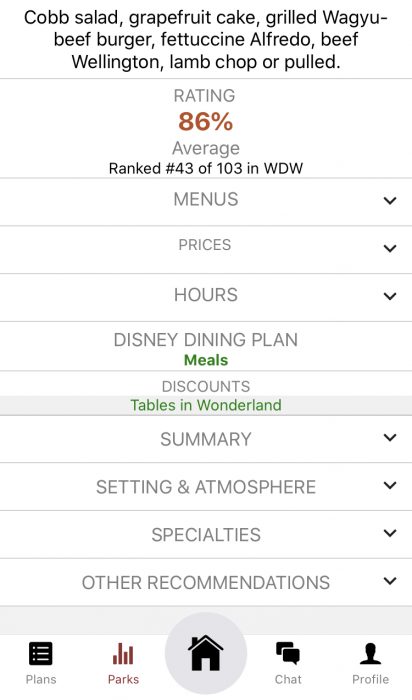
…we will also be able to see what the restaurant counts as for the Disney Dining Plan, what discounts are available, and tabs for Summary, Setting and Atmosphere, Specialties, and Other Recommendations.
Let’s go ahead and select the Menus tab…

Here the menu is organized into categories for additional convenience. But since we’re keeping things simple, I’m just going to select the Dinner Menu.

If I continue to scroll, I’ll be able to see the Hollywood Brown Derby’s full menu with item descriptions and prices.
Now let’s go back to the restaurant’s main page and then select both the Prices tab and the Hours tab.

The Prices tab is super handy as it allows you to know the average cost of a meal at first glance and without having to read through the menus.
Plus, the Hours tab is especially convenient right now since operating hours for both the parks and their restaurants have had to adjust to the current global situation.

What you see pictured above is the restaurant’s open Summary tab and the open Setting and Atmosphere tab. Here you can learn what you really want to know about a restaurant.
As an added bonus, you’ll be able to impress your friends and family during your meal with your newfound expertise!

Now let’s talk about food! The image above shows the open Specialities tab which is an honest breakdown of the Hollywood Brown Derby’s most famous menu items. You’re gonna know what’s expensive, what could be better, and even what’s weird.
And if those specialty items aren’t quite what you’re looking for, the app still has you covered. The Other Recommendations tab lists some of the restaurant’s best-underrated menu items so you’re in-the-know about what’s best to order.

If I go all the way back to the page listing all of the dining locations at Hollywood Studios, there’s a way to search that you need to know about. Up towards the top of the page, you will see an option to either Sort or Filter the list of park dining locations.
What’s pictured above is what happens when I hit the Sort button. With this tool, I can search for a specific dining location by name or discover my options based on my preferred cost or rating.
Now what you see below is what happens when I hit the Filter button. This tool allows me to filter the selection of Hollywood Studios dining locations based on ratings or by what type of location you’re looking to enjoy.

So that’s how you navigate the Lines 2.0 app Dining Page and a look at how these features can both save you time and make meal planning easy while at Walt Disney World!
Have you checked out the new Lines 2.0 app? Let us know in the comments!






Never mind I’m assuming that’s indicating closed or open … sorry!
What do the color dots represent under image of restaurant?
Yep – that’s it. Thanks!
Ahhh, leave next week. How do I force update my android to look like this
We really need resort and Disney Springs dining…
I find the new app’s dining information easy to find and detailed. I was wondering whether you plan to add resort dining information in the future?
I was wondering the same thing because I have the old version and the new seems awesome
Is the android version of the app updated as well? Mine doesn’t have any of the new features