Getting to Know Universal – The New Universal Orlando App
Universal Orlando released a major update to their smartphone app with a new customer journey (aka how you log in), updated functionality, and new features. Today we will cover all the changes to the app and walk you through how to set up the app before your vacation.
What is the Universal Orlando app?
The Universal Orlando app (iOS & Android) is the one-stop shop for all your vacation needs:
- Park Hours
- Digital Park Maps
- Attraction Wait Times
- Restaurant Reservations
- Show Times
- Mobile Ordering
- Synching to UniversalPlay attractions (eg. VillainCon Minion Blast)
- Virtual Line
- Wallet for payments and admission tickets
Accounts linked with a Universal Orlando Account offer the opportunity to manage payment options, admission tickets, and restaurant reservations. We suggest you sign up for an account and add your reservation details before your trip – it will save awkward time at checkout. Links to delete your account are at the bottom of this page.
Set-Up
Before your trip download the app from your phone’s app store and open the app to start the customer onboarding experience. You will either log into an existing Universal Orlando account or create a new one. Guests with existing accounts will be walked through importing their old information into the new app. New guests are directed to create a new account with an email and password.
Once signed up and logged in, guests are directed to add credit cards to Universal Pay. Universal Pay is how Universal saves payment data for Mobile Ordering at restaurants around the theme parks and the TapuTapu payments at Volcano Bay.
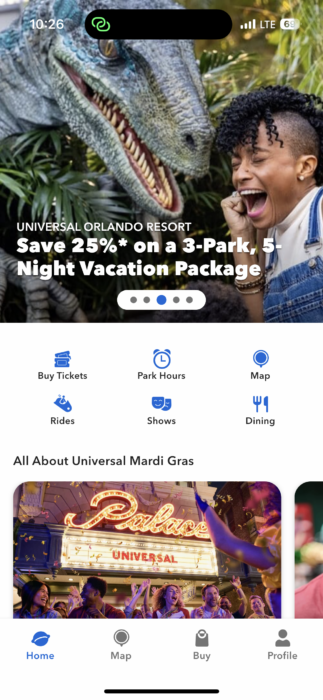
Back to the home screen. The front page scrolls up and down with several horizontal carousels for new attractions and seasonal events. From this page guests can book dining reservations under Dining, check park hours, see current attraction wait times, review showtimes, view a map, buy tickets, and sync with Universal Play attractions.
My Wallet
The My Wallet section of the Universal app houses all your tickets, credit cards, and reservation information. To find it tap the “Profile” icon at the bottom of the app window and then select “Wallet”. Here you can add credit card information, purchase or scan tickets, and manage your account data.
With the rise of Mobile Ordering at theme parks add your payment details to your Wallet before your trip. The Minions will thank you. Self-selected ticket wranglers can add and manage your party’s tickets on this page.
In The Parks
You arrived at Universal Orlando, here is how the app can help navigate you through your day at the parks. If you have not set up your profile in the app, take five minutes to add your ticket and contact information as listed above. Don’t worry, we will show you how to delete your account at the end of the page.
Attraction Wait Times & Show Times
The number one use for theme park apps is attraction wait times. The new Universal Orlando app has made finding wait times and show times easy – from the home screen press either “Rides” for ride wait times or “Shows” for show times. From here you can filter down to a specific park or specific attraction type using the Filters next to the search bar.
Use the hearts on the right of the attraction card to Favorite an experience and display them in special views. We suggest favoriting attractions on your Touring Plan for operational updates. Clicking through to the ride or show allows you to set notifications for show or minimum wait times, view safety information, and access Universal Play or Virtual Line.
Mobile Order
Universal embraced the mobile order phenomenon with new Mobile Order-only restaurants in their parks – Minion Cafe, Circus McGurkus, and Mel’s Dine-In are all now Mobile Order’s first restaurants. To find a restaurant either use the QR Code/RFID point at the table or access Mobile Ordering through the Helful Tools carousel on the home screen of the Universal Orlando app.
Universal Play
Universal Play is a new feature for the application – it is currently used by VillainCon Minion Blast and will be used by Super Nintendo World and other attractions in the future.
Access to Universal Play can be found under the Profile page in the Universal Orlando app or on the attraction page for a Universal Play-compatible experience. The only attraction making use of Universal Play is VillainCon Minion Blast at the time of writing but we expect Universal Play to quickly spread through the parks.
Virtual Line
Sometimes Universal requires a Virtual Line pass to access rides, shows, or experiences. Free passes are booked through the Universal Orlando app under that attraction’s page. At the time of writing, Virtual Lines are infrequently used for attractions but commonly used for experiences like meet and greets, parade float spots, and haunted house entry.
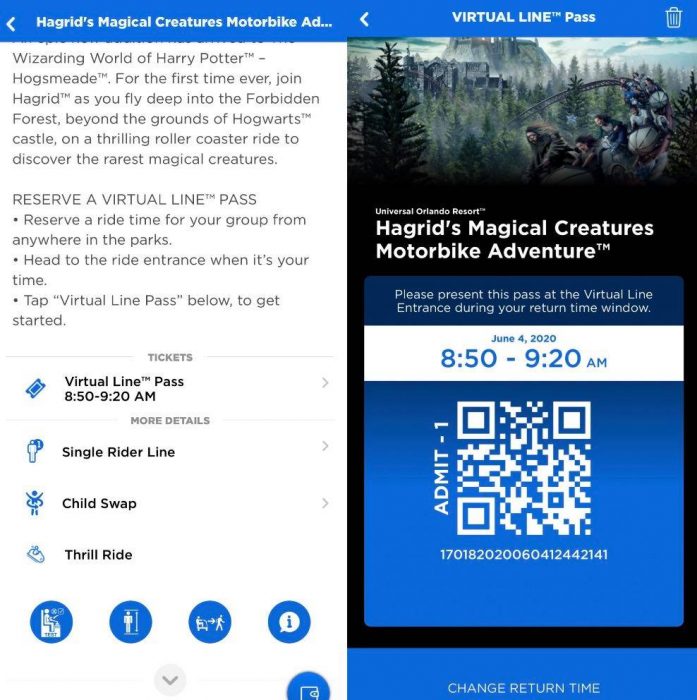
Deleting Your Universal Orlando Account
Go here to delete your Universal Orlando account. We also suggest reading the Universal Orlando Privacy Page for details on how your private data is used around the resort.
If you use the mobile app select “Profile” on the bottom navigation bar. On the top of the screen is a gear icon and “Manage Account”, press Manage Account. On the Account page press “Delete Your Account” and follow the steps.
















