Should Your Kids Have Their Own My Disney Experience Accounts?
If you go to Disney World these days, you may find yourself using the My Disney Experience app – a lot. With the Disney World app at your fingertips, you can be the king or queen of your family’s planning. But should you be the only one with the keys to the castle? When is it time for your kid to have their own MDE account? Let’s discuss.
What’s the Minimum Age?
If your kid is under 13 this question is moot, because you must be 13 or older to have a My Disney Experience account. You’ll need to create a child’s profile for them, and you’ll manage it.
If your under-13 teen has a phone and you want them to log in to My Disney Experience, they’ll have to do it as you. There’s no maximum age on a managed profile, so this is also an option for teens (or spouses) who are old enough to have their own accounts.
Why Would They Want an Account?
Hey, if they don’t need to use the app, they definitely don’t need their own account, right? (As a side note, this means that if they don’t have a smartphone yet, this question is done.) So before we get to the question of using their account or yours, let’s take a minute and talk about why they might need – or want – to have access to the app.
Your kids need to be 14+ to head out to the parks on their own. But once you’re all in the park, you may decide to let them tour separately from you for a bit. No account is necessary to access the wait times and other features on the map. But you must be logged in to do just about everything else. This includes:
- Viewing the Tip Board
- Entering a Virtual Queue
- Making Lightning Lane reservations
- Placing a Mobile Order
- etc.
Even if you’re just hanging at the resort, I was not enthused when my hungry teenager asked me first thing when I woke up (before I even cleared the crusties out of my eyes) if he could use my phone to Mobile Order breakfast. Of course, he could have just walked down to the Mara and ordered at the counter … but as he pointed out, if I’d been awake that isn’t how I would have done it.
Aside from booking Lightning Lanes and joining Virtual Queues, there’s no aspect of park touring or a resort stay that absolutely can’t be managed without the app. But it does offer quite a lot of convenience, and as your kids get older and have more autonomy, they will naturally want access to that convenience themselves.
If They Just Use Your Account …
The biggest issue here is financial risk. Without access to your email, nobody can change your password from the app and lock you out. But anyone logged in as you will have access to your stored payment method. They won’t be able to make expensive resort reservations, but everything you can pay for in the app is fair game. For many families this won’t be an issue, and it’s not uncommon for families to choose this route even if their kids are over 13.
One common misconception is that in order to have multiple people try for a Virtual Queue spot they each need to be using a different account. This isn’t true; you can use a single My Disney Experience account on multiple devices at the same time. And in fact – as we’ll see later – it may even be easier than using multiple accounts.
Top picks on the Tip Board are account-specific (Customize the Genie Tip Board for Convenience and Speed), and there are other convenience and personalization features where they might want to have control.
So They Should Have Their Own if They Can?
Not so fast. There are some downsides. None of them are deal-breakers, but they’re definitely things worth thinking about.
Teens under 18 can’t store a payment method in My Disney Experience, so they’ll need to enter payment information every time they purchase. (How Can Kids and Teens Pay for Things at Disney World?) This is not an insurmountable hurdle, but it is an annoyance. And you’ll find that accounts for minors can’t make dining reservations either.
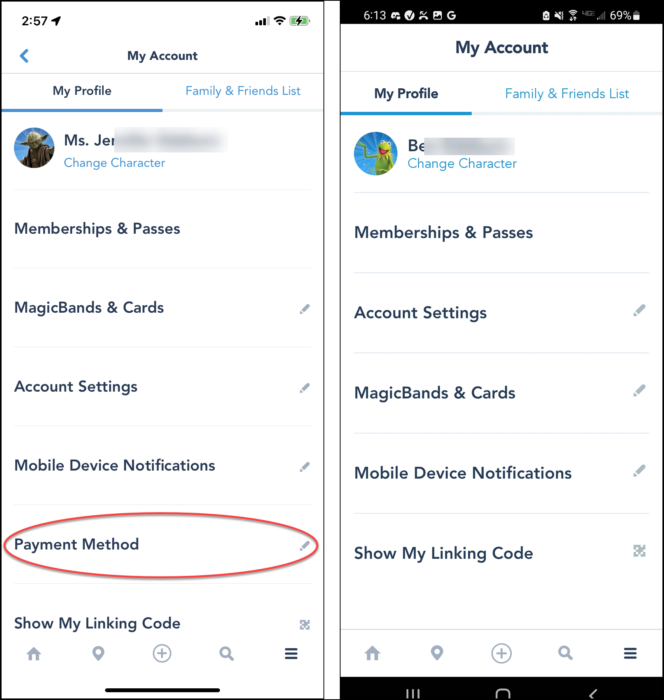
Then there’s the younger sibling problem. When you convert a managed profile to an individual account, they will not automatically be connected to other family members who are still using managed profiles. We discovered this the hard way when my daughter tried to make a Lightning Lane reservation with her new account and couldn’t add her brothers to the group. There’s a standard process to get them reconnected (see below), but it’s something to be aware of.
You won’t be able to view their tickets and passes anymore, or reassign tickets from them to someone else. I’ve spent more than one pre-trip evening parked in front of my computer checking MagicBand serial numbers to figure out whose was whose, this isn’t possible if they have their own accounts. Nothing that can’t be sorted with their cooperation, but another example of something that’s easier with managed profiles.
Finally, it’s harder to keep secrets. If your kids are logging in with your account, you can simply log them out when you’re not on a trip and they won’t be able to see any upcoming plans. If they have their own accounts, they’ll be able to see a hotel reservation as soon as you make it. Will they check? Maybe not but … I don’t try to predict the teenage mind, because I often get it wrong.
OK, When Do Teens Need to Have Their Own My Disney Experience Account?
This sounds like it’s all up to you and there are no hard and fast rules. And mostly that’s true! But no matter what, there may come a time when it’s just really awkward if they don’t have their own account. When is that?
If you’re not willing to have everyone log in with a single account, then they’ll need one when they start using the app on their own phones. If you are willing to keep the whole family on a single account, then they’ll need their own account when (if) they begin traveling to Disney World on their own or making plans with friends who aren’t on your Friends & Family List.
How Should They Create Their Account?
If this is your first trip to Disney World and nobody has an account, then everyone can create one in the normal way and you can connect by linking to each other. Otherwise, you’ll want to take a little care when converting their managed profile into a full-fledged independent My Disney Experience Account. What you want to avoid is having two versions of the same person – one from the managed profile and one from their new account. That can lead to things like tickets attached to one “person” and the hotel reservation attached to the other. (Should you end up in this position, a call to Disney IT can sort it out.)
I like to make sure the new account is correctly connected by sending the invitation to connect from my profile. My kid gets an email with a link they can use to create their account, and they can take it from there. If they already made an account, not to worry – you can invite the email address that they used and it will still work. The important thing is to make sure that you invite them, and not the other way around.
To send an invite, click “Update” next to their name, then “Share Planning With ________” in the upper right corner.
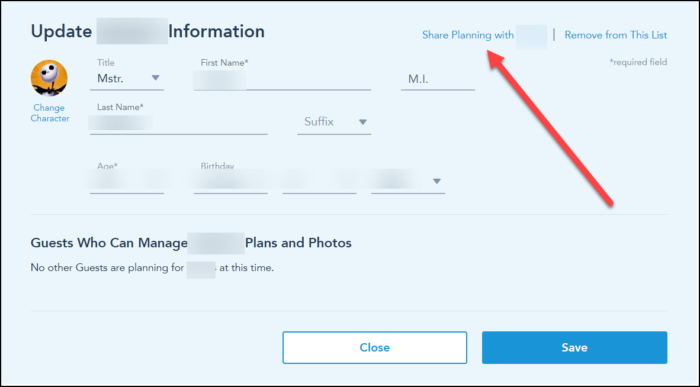
How to Connect to a Managed Profile in My Disney Experience
If your teen’s new My Disney Experience account needs to be connected with a sibling or someone else who has their own account, they can send them an invite or use a linking code. If they need to link to someone with a managed profile, for instance a younger sibling or a spouse, here’s how that works. The directions below assume you’re the one managing the profile:
- Make sure your Friends and Family List is shared
- Have your child (or other family member) select “Add a New Guest”
- Choose the “Find through my connected Guests” option.
Since your Family & Friends List is shared, they should be able to see your managed profiles. They can request to connect to those guests, and you’ll get an email to approve or deny.
The big gotcha here is that if they’re trying to connect to your spouse whose profile you’re still managing, everything will probably be fine. But there are many stories of people not being able to see the managed profiles of minors and connect to them properly. If this happens to you – and it doesn’t always! – a call to Disney IT should straighten things out.
Do your kids have their own MDE accounts? What do you think the best reasons yay or nay are? Let us know in the comments!
Originally published September 20, 202. Last updated March 7, 2024.








Very good post, thank you!!
Is it possible to try and get a virtual queue in more than one phone? In that case, they need to have the same MDE account logged in, or we must have one account per person of my family trying to get a boarding group?
Thanks!!
Hi Elsa, yes it is possible, and you can try either way. It doesn’t matter if the phones are logged into the same account, or different accounts. But, if you are using different accounts, make sure that each account has _everyone_ in the party in the group you are trying to get. You can open the VQ up to an hour in advance to make sure that everyone can be added to the party. If you need to change it from the default it won’t save your changes, but that gives you time to resolve it if one person isn’t connected to the other accounts.
Thanks
Here at Disney now and we wanted our 15 year old (has her own account) to make a dining reservation for herself and 14 yr old sister. Every time she hit “book” the app just force closed. Turns out minors can’t make dining reservations bc they can’t sign contracts. Makes sense, but really…a force close? No message telling us why? Or even just an error message? Luckily there was no line at guest services that day!
Hi Beth – wow, I didn’t know that. Here’s a tip if for the future (just in case there’s a line at Guest Services), you can change the whole party after you make the reservation. So if you run into this again, the best method is for you to make the reservation, then just change the dining party to your daughter and her sister.
My 12 year old does not have an MDE account but she has an AP. With our AP renewals, we did not add photopass for her. But when she did some solo touring, her ride photos showed up in my account with no watermark. We were very surprised. But then I wondered if that was because she is a child who doesn’t have an MDE account. What do you think?
Hi Beth, this one is a little messy but there is an explanation. When you buy the PhotoPass add-on, it has the same group feature as Memory Maker, which means that your purchase can be shared with up to 25 people on your Family & Friends list.
For people with their own accounts, you control this by checking a box to let them share your PhotoPass phots. But for a profile that you manage, it’s automatic. So in this instance, your daughter doesn’t need to have the PhotoPass add-on because she’s getting the benefit through you. Next time you renew, think about how many people you’re sharing your PhotoPass with — if it’s just your family, you might be able to save some money by only putting it on one of the APs.
You can read a bit more about how the sharing works in Erin’s FAQ. https://touringplans.com/blog/faq-walt-disney-world-photopass-and-memory-maker/