
New in Lines: Add Lightning Lane Times in Advance
A few weeks ago we posted a walkthrough article for making a touring plan in the Lines app, including instructions for adding Lightning Lane reservations into your plans. At that time it was only possible to add your reservations into your plan on the day of your visit, but several readers — especially DAS users with confirmed DAS Advance selections — asked about entering reservations for future plans. I’m happy to let you know that the latest Lines 2.0 update for Disney World is now available on Android and Apple and includes this feature. Let’s take a look!
Remember …
If you’re like me, you love to try out different scenarios in advance of your visit, arranging and rearranging plans to get an idea of how much you can fit into your day in the parks. Being able to add in LL reservations in advance can be really helpful for running these what-if experiments. However, unless it’s a DAS Advance selection, don’t forget that the reservation doesn’t truly exist until you make it in the MDE app on the day of your visit. There’s also no guarantee that you’ll be able to get the return time you entered — we’d love to be able to make that happen for you, but alas, we cannot.
Danger, Will Robinson! If you’ve entered times before your visit and they aren’t DAS Advance selections, make sure to update with your correct reservation times (if any) before optimizing your plan on your touring day.
Step By Step: Adding a Return Time
Adding a Lightning Lane reservation looks the same whether it’s an Individual Lightning Lane, a reservation that you made through Genie+, or a DAS selection. Open your plan, and start by pressing the meatball menu (the three dots) on the card for the attraction that you want to add the reservation to. Tap the option for Lightning Lane Return Time and a pop-up will appear. The pop-up may look a little different than shown below if you’re actually on the day of the plan, since some options like timing your wait are only available for current-day plans. Select the time of your reservation and tap Save.
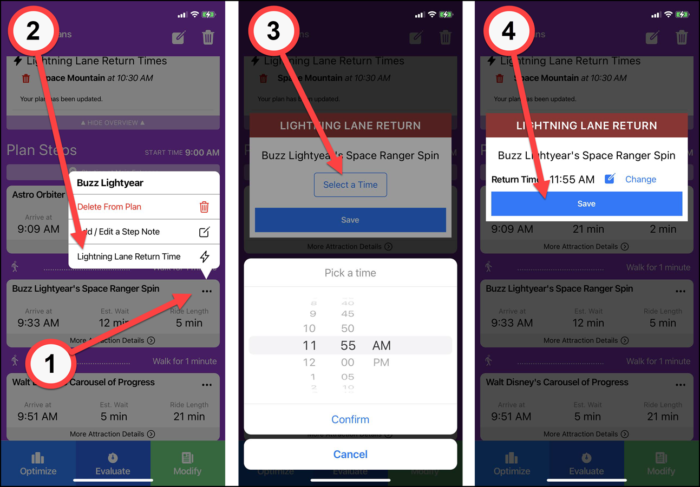
After clicking Save, you may not see any change in the card — remember that you need to reoptimize (or evaluate). When the optimizer is done you’ll see the new reservation appear in a special section at the top of the plan, and you’ll see the reservation noted on the attraction card.
If your plan doesn’t update automatically after getting the “your plan has been updated” notice, just click refresh to bring in the updated times. And if you need to delete the reservation, just click the trash can next to the reservation in the top section. This will only remove the reservation from the attraction, it will not remove the attraction from your plan.
If you have a DAS reservation that is not an Advance selection (one that you made while touring, either in MDE or at the blue tent), it won’t have an end time. Lines isn’t able to recognize that these reservations can be redeemed more than an hour after the start time, and won’t place them later than that in your plan. If you know you’ll be back more than an hour after your return time, try this workaround.
Let’s say you have a same-day DAS reservation for Big Thunder Mountain at 2 p.m. If you’re fine doing the ride between 2 and 3 p.m., great! You don’t need to do anything. If you’d prefer to do Big Thunder Mountain between 4 and 5 p.m., then simply enter the reservation time for 4 p.m. You’ll know that you can ride any time after 2, but the optimizer will put the attraction into your plan around the time that you want to experience it.
What About Web Browsers?
Most people using a plan in the parks will do it through Lines, but for advance planning I often find myself working with my plans in the browser. If you’re working with a touring plan in a web browser, we don’t currently support adding Lightning Lane reservation times.
However, if you’ve entered times into a plan using Lines, you’ll be able to see them when working with the plan in a web browser, and my short stint of testing indicates that the plan will optimize correctly.
We’re working on a future update that will bring these Lightning Lane features (and more) to touring plans in your web browser.
Will you use this new feature in Lines? Will you remember to erase any “what-if” return times you entered before using your plan in the parks? Let us know in the comments!









Hi, it is possible to add extended evening hours?. I’m trying to add to my plan. Thanks
Hi Miguel – yes, it is possible to add the extended evening hours to a plan, but you should only see the option for days that Disney has officially confirmed on their calendar. We also don’t have a lot of data for EETPH right now, but you may find these blog posts about it useful. Our own park reporter found extremely low waits, and other outlets have widely reported experiencing the same. Of course, that’s no guarantee of what you will find, but it’s at least a promising sign.
https://touringplans.com/blog/making-the-most-of-an-epcot-extended-evening/
https://touringplans.com/blog/making-the-most-of-a-magic-kingdom-extended-evening/
Have a great trip!
Is there a way to delete a LL return time once it has been entered? Just testing this out I entered times to see how it would impact our plan compared to not having LL return times. Now I can’t seem to delete the LL return time.
Hi Mike – yeah, this one got me the first time too. Look up in the section at the top of the plan where all the LLs are listed and click the trash can next to the one you want to delete. I spent a while looking at the card and trying to figure out how to take it off before realizing that the delete was at the top of the plan. (You need to be in the app to make this work).
Quick question regarding ILL… do these need to be separate transactions, or can you book both of your daily selections at the same time?
Going there in a couple weeks, so I want to know what I’m in for. Hopefully crowd levels are accurate, overall shows a 3, with no park over a 4 when we are there!
Hi Paul – quick answer: every ILL is its own transaction, both purchasing and reservation.
Longer answer: I just want to make sure it’s clear — this post is not about purchasing ILLs or Genie+ in advance of your trip; you still need to wait until the day-of and do that through the My Disney Experience app. The info here is about when you can add what you’ve purchased into your touring plan. We used to not allow “speculative” LLs to be entered, and that change is what this post is about.
Keep an eye out, we should have a walkthrough for purchasing Genie+ and ILL coming out within a few days, and you may find the answers to some of your questions there.
This sounds amazing, can’t wait to try it out!
However, will the Disneyland Lines apps ever recive an update at all? Visually it’s stuck in 2009’s iOS 3 somehow…
I hope so! Maybe now that LL/G+ is rolled out at DLR the apps can get some parity?
Hi Dan — Yes, there is an update coming for the Disneyland app. I totally understand your frustration at feeling like the neglected sibling, but we’re working on it!
I am glad this is being added. We just got back from WDW and this would have been a great thing to have while there as we used the DAS system for our son
Hi Craig, sorry that we just missed you with this one. Hope you had a great trip and that you’ll get to use it in the future!
1. Thanks so much for this update. Looking forward to getting it in the browser version too. 2. I haven’t had dinner yet and your use of the term “meatball menu” sent me down a rabbit hole of learning UX terms for menus. Between bento boxes, hamburgers, and kebabs, I’m now starving!
LOL Dee — I agree!
For anyone else who is curious what you’re referring to, here’s a reference: https://www.behance.net/gallery/89736895/Know-Your-Menu
Awesome! Looking forward to this functionality (along with recommendations) being added to Touring Plans on the web.
Love this. Very helpful for planning.
I see all Lightning Lanes assume a wait time of 5 minutes. Is this realistic? I’ve heard that waits can be longer than that even for Lightning Lanes.
Hi Rick, I’m impressed by your eye for detail, but I fear it may have led you astray here — the fact that the wait time for both LL reservations in this plan is 5 minutes is just a coincidence.
That said, in my own experience with Genie+ (over a single weekend trip), wait times were mostly 5-10 minutes. How much is that anecdata worth? I don’t know, and it’s worth noting that Disney is also still tinkering with the system. Here is a partial list of things that can cause LL waits to be longer than average:
1. The overall crowd level
2. If the ride has recently been out of service
3. If another very popular ride has been out of service.
So both things can be true at once — the estimated wait time of 5-10 minutes that you see in your plan is realistic, and also sometimes the LL waits can be quite a bit longer if a breakdown or some other event has occurred to throw them off.