The Lines User Manual
It’s no secret that the Lines phone application that is part of the fantastic TouringPlans.com package is the greatest invention since Velcro shoes. What can be a little less clear is how best to utilize the app. Consider this Lines 101:
(Please note that I am focusing on the Walt Disney World version of the application, although much of the information is applicable to all versions.)
I’m going to start off pretty basic for those that are new to the app, so bear with me for a bit if you are an old vet (and feel free to skip ahead to the heading of your choice). When you open up Lines on your smart phone or browser, you see the main screen (Image 1), which shows you essential information such as park hours, the overall crowd estimate (on a scale from 1 to 10), the best parks for the day, and the park to avoid.
It also acts as the menu and will lead you to many of the Touring Plans, Chat, Your Stats, and a 10 Day Crowd Forecast. Most importantly, the menu will lead you (by clicking on each park) to the wait times.
About the Wait Times
The most important thing to remember about the wait times is that they are an estimation of actual time you will be waiting in line. For instance, as I write this The Many Adventures of Winnie the Pooh in the Magic Kingdom is showing an estimated wait time of 14 minutes, however the posted time right now is 20 minutes. What this means is that, even though the sign in front of Winnie the Pooh says 20 minutes, we at Touring Plans are estimating that your wait will only be 14 minutes.
We understand that it is also helpful for you to see the times that people are inputting, especially on very busy days. To do that, after you click on a park, scroll down and click on Reported Wait Times. There you will see the Attraction, when the time was posted, and who posted it on the left. On the right is the time and what type of time it is, posted or actual. Posted means the time on the sign in front of the attraction where Actual means that the user timed their real wait in line.
Okay, now you’ve got the basics, so you’re standing in the Magic Kingdom and eager to input times, right? Great, let’s do this!
Entering Times into Lines
When you start out inputting times you will only be able to add posted times, however once you enter 10 posted times you will be given the option of entering both posted and actual times. Here’s how both are done (in a lovely example form):
(Another note: this example is based the Android version of Lines. Other versions vary slightly, but the basic concepts are the same.)
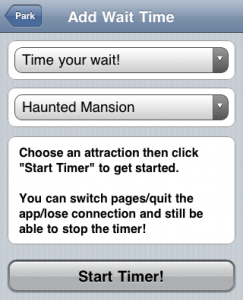
I am walking by my favorite Magic Kingdom attraction, the Haunted Mansion. Naturally I would love to become the 1,000th “visitor,” so I turn towards the line. The waiting time posted outside is 13 eerie minutes and I am ever so anxious to submit this information to my very favorite phone app (too much? Okay, I’ll dial it down).
I open Lines and click on the Magic Kingdom. In the top right corner I see +Time (Image 2), which I click. A new screen appears that has a few drop down menus on it. The top one says “Enter a posted Time” while the second says “Choose Attraction.” Opening the “Enter a posted time” menu gives me an additional option of “Time your wait” (although, as I said above, posted time will be the only option for your first 10 times). (Note: this function is not supported on the Blackberry browser app.) Opening the “Choose Attraction” menu gives a list of all the Magic Kingdom attractions.
I would like to enter both the posted and actual times, so I pick “Time your wait” first (stay with me, I’ll explain why) and select “Haunted Mansion.” A button below the menus now reads “Start Timer.” (Image 3) As soon as I meet resistance in the queue (i.e. other people waiting), I start that timer.
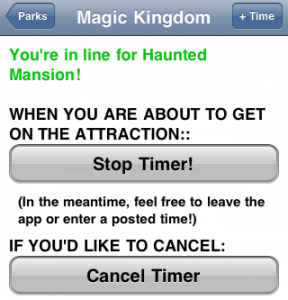
Clicking “Start Timer” brings up a new screen with a few options such as Stop Timer and Cancel Timer (Image 4). The timer is now running in the background allowing you to put your phone away, use another function, or go back and enter that posted time (see, I told you there was a reason). To enter the posted time, I click the +Time button again, only this time select “enter a posted time” and select 13 minutes (yes, it’s there). (Image 5)
Stopping the Timer
Now that I’ve entered the posted time, I get into the “stretch room” of the Haunted Mansion. I wonder if I should stop the timer now? No, no I shouldn’t. The timer doesn’t stop until I’m about to get into the ride vehicle, which in this case is a Doom Buggy.
When I stop the timer, the app then tells me what my recorded time was and gives me the option of submitting it (Image 6). Obviously I want to submit it, but darn it I’m not getting a signal. Luckily, Lines is set up so I can put my phone away and press that submit button after I get back out into the open.
What the Submitted Times are Used For
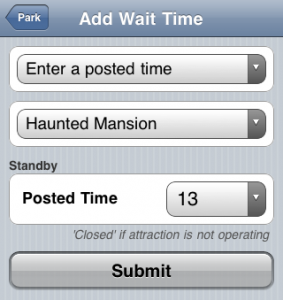
Since Lines keeps getting better with more input, both posted and actual times are important, but actual times are more valuable. Posted times are entered into a calculation that estimates the actual time based on Disney’s posted time. Actual times are inputted directly into the algorithm that is used for all the calculations. They are both useful, but actual times are better when you are able to add them.
To make it even more fun to enter times, there are many different badges you can win by submitting times as well as various levels of expertness you can reach. You can click here to see all of that coolness.
Thank You
There are many dedicated Touring Plans employees that gather insane amounts of data (or is that insane employees and dedicated data?), but the more data we have the better Lines works. We sincerely thank each of you who has submitted or is planning to submit wait times into Lines. It would not work as well without you and because of your help we can keep making it better.
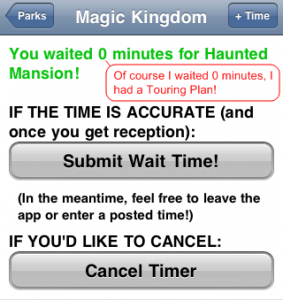
Please voice any concerns, comments, or questions below.

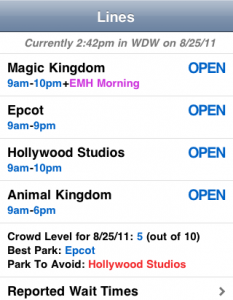
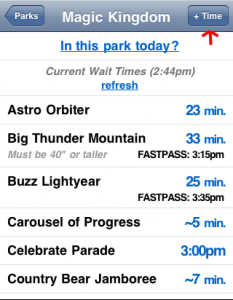




In theory, there is no way Haunted Mansion could be zero, am I right? The reason I say that is because doesn’t one always go in to the stretching room which is at least a few minutes? As this is part of the official queue, wouldn’t one start the timer even if they met no resistance and walked right in to the stretching room? Or Brian were you just making a joke that a line was 0 because you had a good Touring Plan? Thanks.
Sorry for the late reply, but you’re right. Zero minutes is not an option for Haunted Mansion (it was a joke). The actual time should be around 3 minutes at a minimum.
I can’t seem to figure out how to time my actual time on my blackberry. I have 173 wait times submitted, so that shouldn’t be the issue. I don’t see a ‘Time your wait’ option. What am I doing wrong?
Unfortunately being from Canada I can’t use lines while in the park as roaming charges are astronomical. I wish the app would at least allow me to view my touring plans without having to connect to the internet.
I love the badges! It kind of reminds me of the achievements in the computer game World of Warcraft, if anyone is familiar with it.
On a side note, I downloaded the new free Disney for Verizon app and I don’t like it! I am 99 days away from my next Disney vacation and I know the wait times will be totally different when we go in December. Even so, whenever I am in line somewhere or waiting for something I take out my phone and check the wait times at the rides I love. It helps pass the time and makes me happy thinking about when I will be in the parks next. Disney’s app won’t give you wait times unless you are in the park. Good thing I still have Lines!
Nice writeup Brian!
As a relative veteran of Lines, I found two points in your post very useful:
1) “As soon as I meet resistance in the queue (i.e. other people waiting), I start that timer” — That’s a really nice explanation of how it should work, since I know at times I’ve been guilty of thinking of “the start of the queuing area” as where the timer should start. But obviously, if you’re in a long queue space that you’re just walking through (say an empty Soarin line), it really only makes sense to start the timer when there are actually people in front of you clogging the path 🙂
2) “The timer doesn’t stop until I’m about to get into the ride vehicle” — This one might be open to more debate 😉 To me, Haunted Mansion is a great example of an attraction where the “ride” starts before you get to the “ride vehicle”. Otherwise, are you basically saying that the awesome stretching room is just part of the queue? Of course, if this is the “official” Lines ruling, I’ll play along…
Thanks!
Keith, you are right, stopping the timer at the ride vehicle is the “official” line. The reason is that there is still more queue after the preshow on many attractions.
The best example for this is Tower of Terror. After you exit the library where you watch the video, there is quite often a 5-10 minute wait to get into the ride vehicle. It would be misleading to not count that in the waiting time. Sure the Twilight Zone video and the stretch room are awesome, but they are still part of the time spent waiting to board the attraction.
Excellent explanation and very easy to understand!